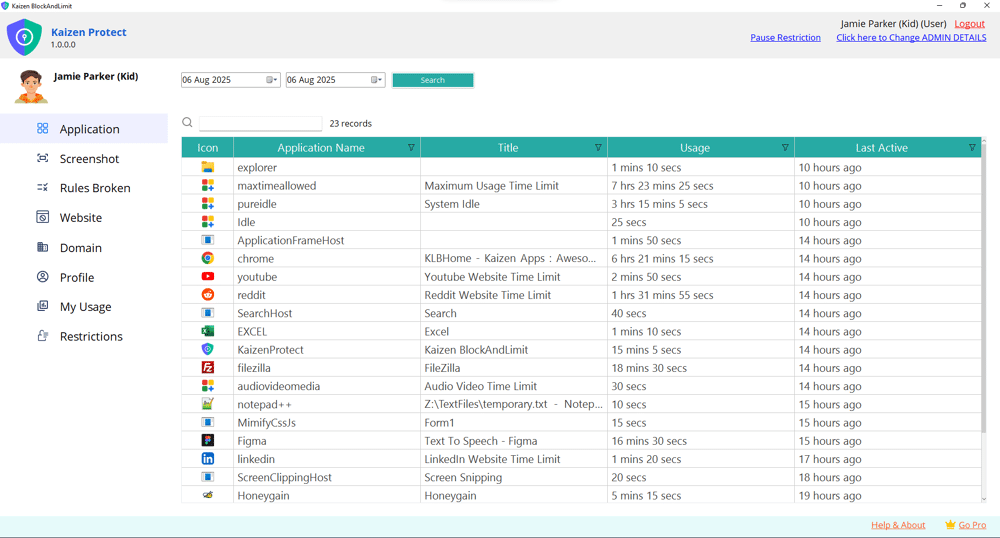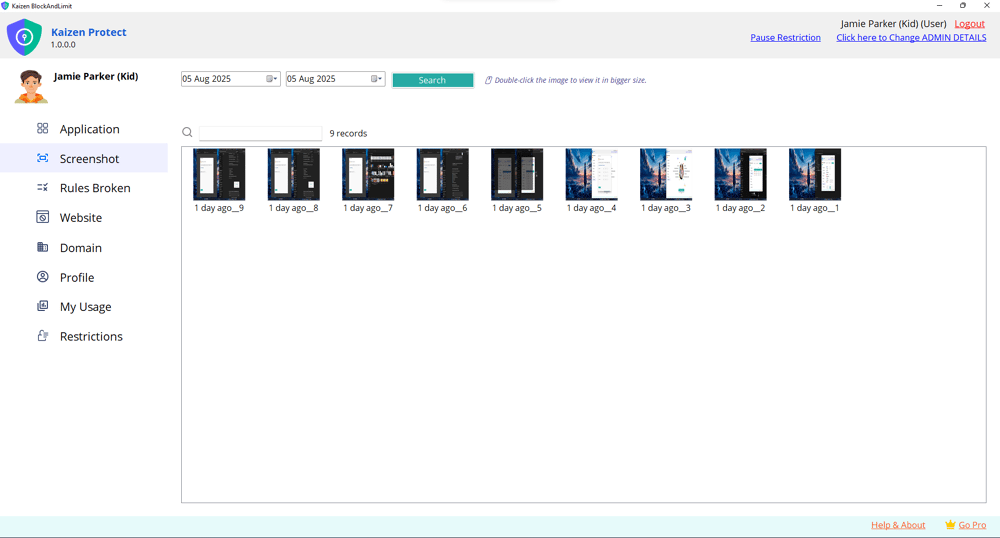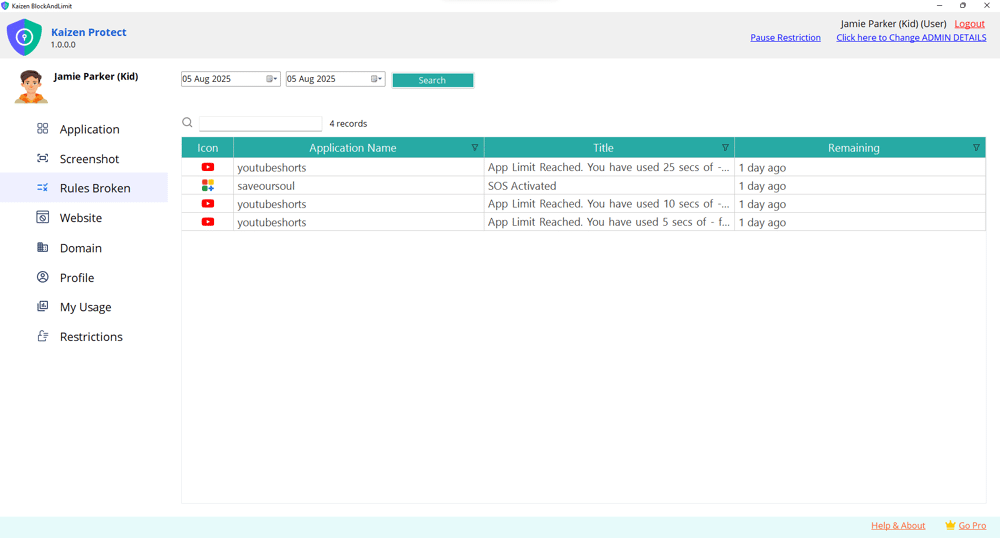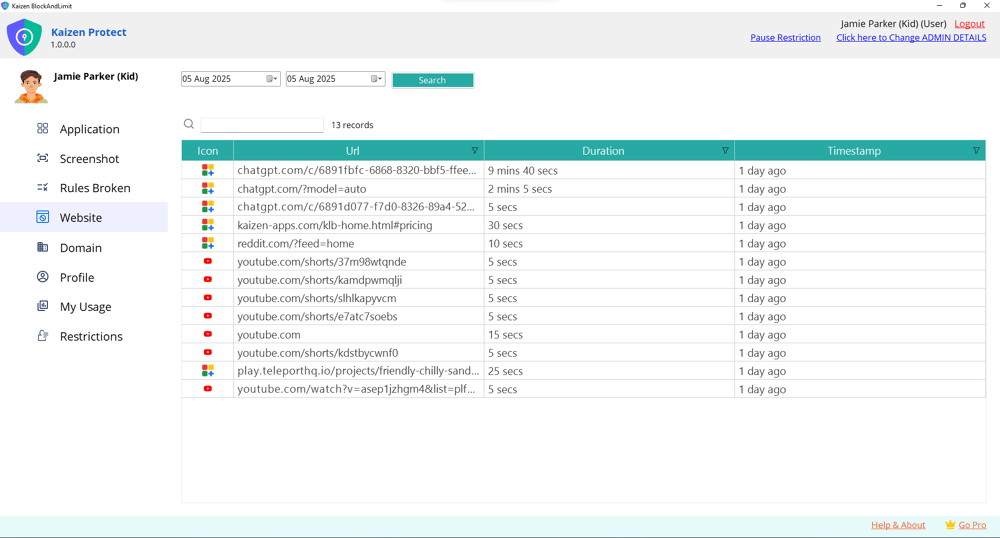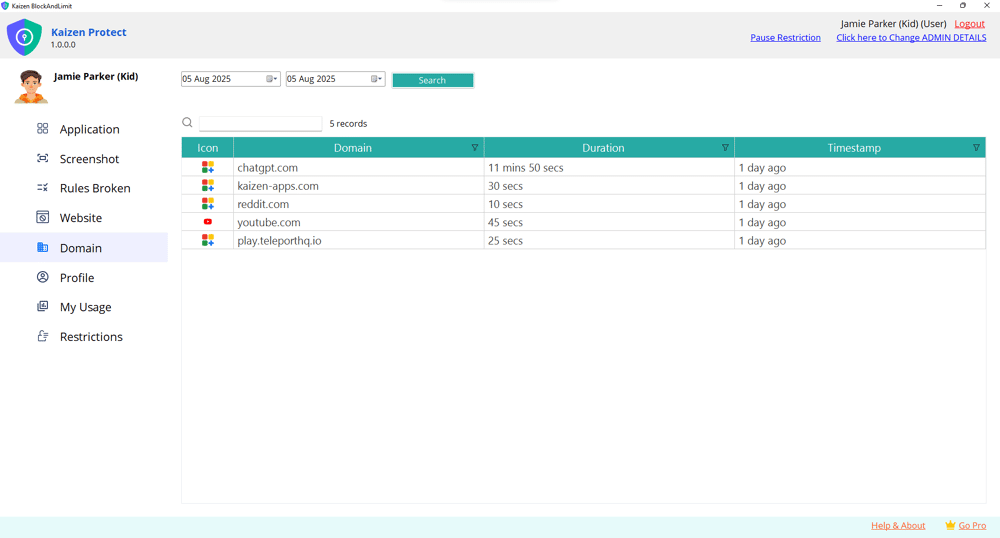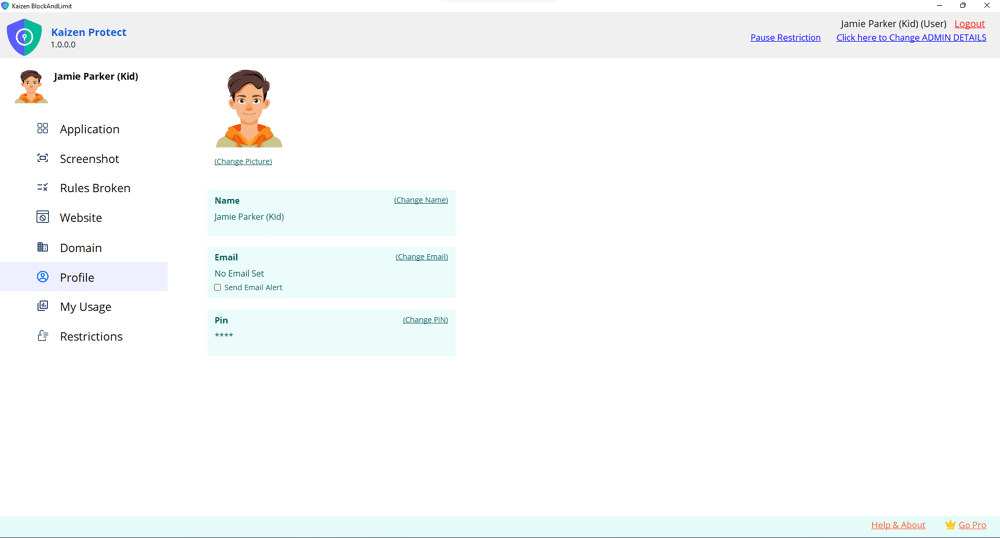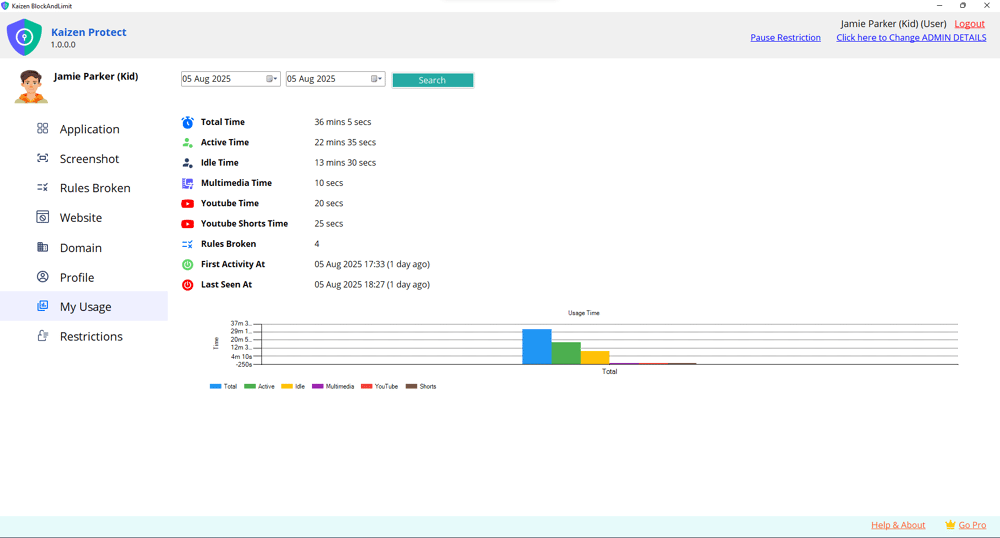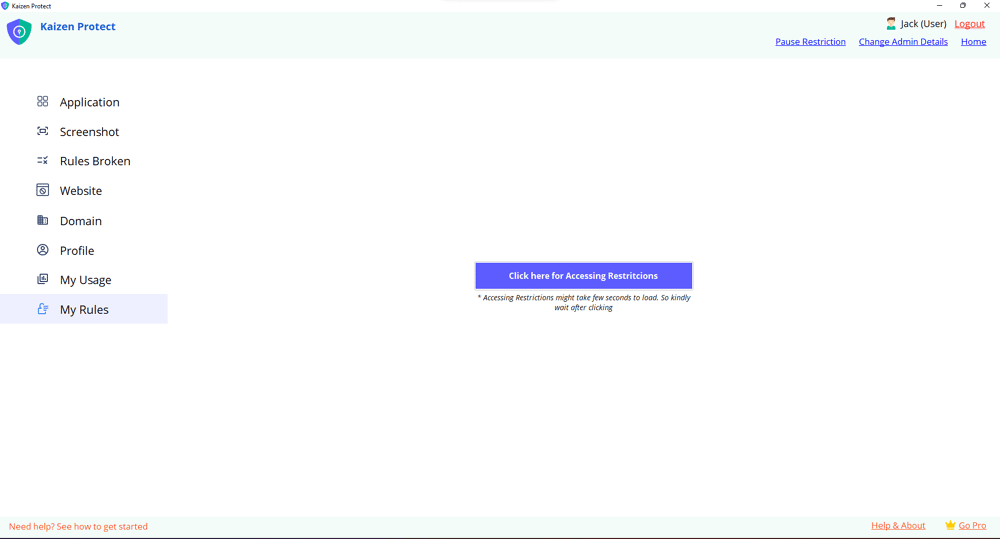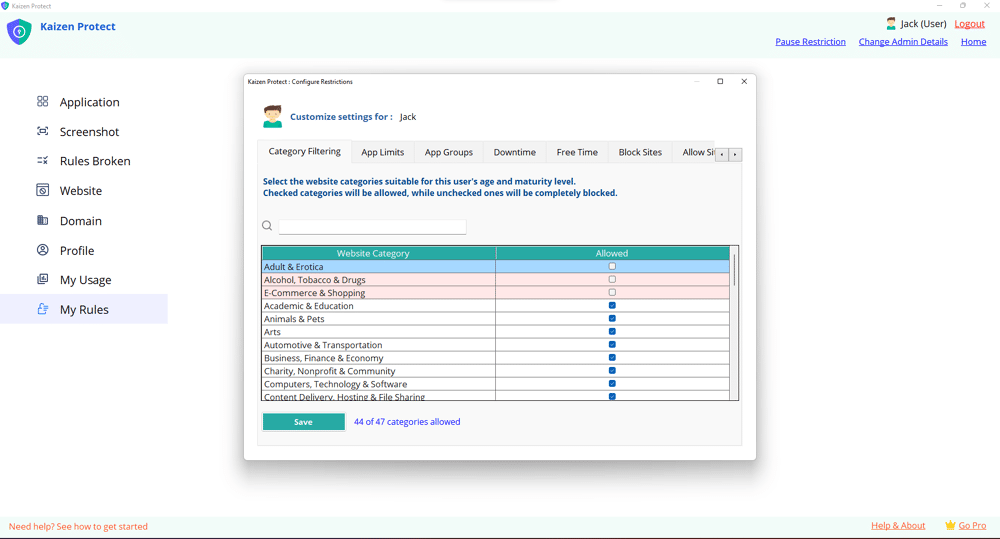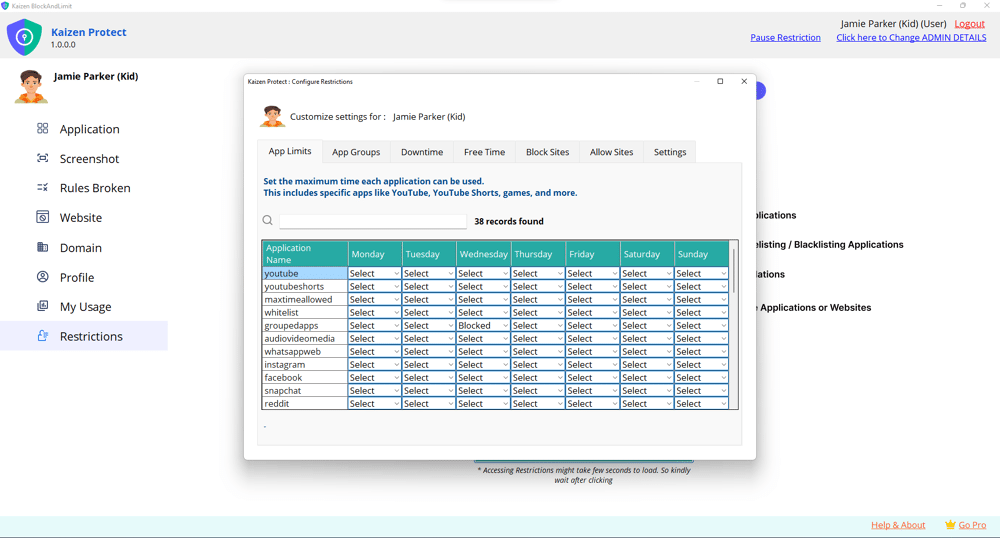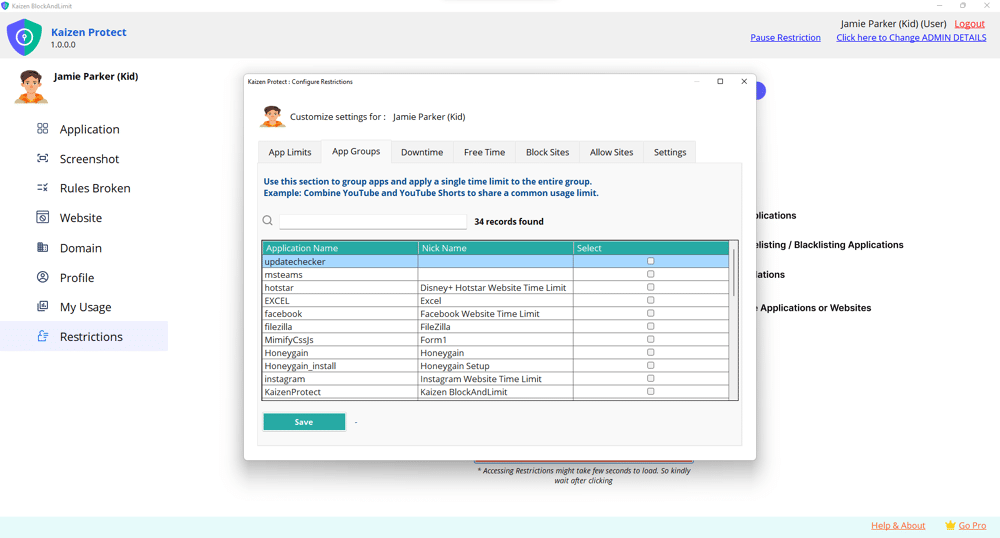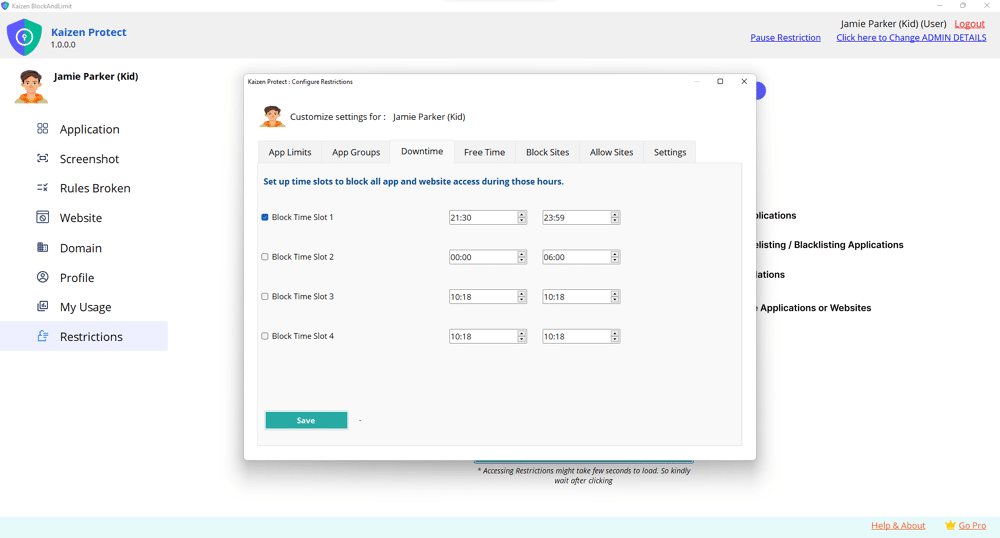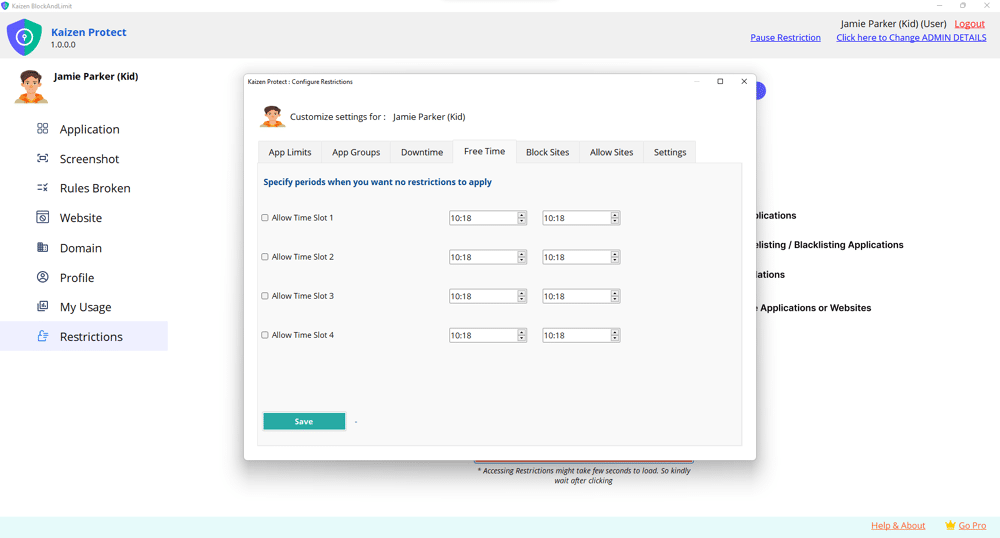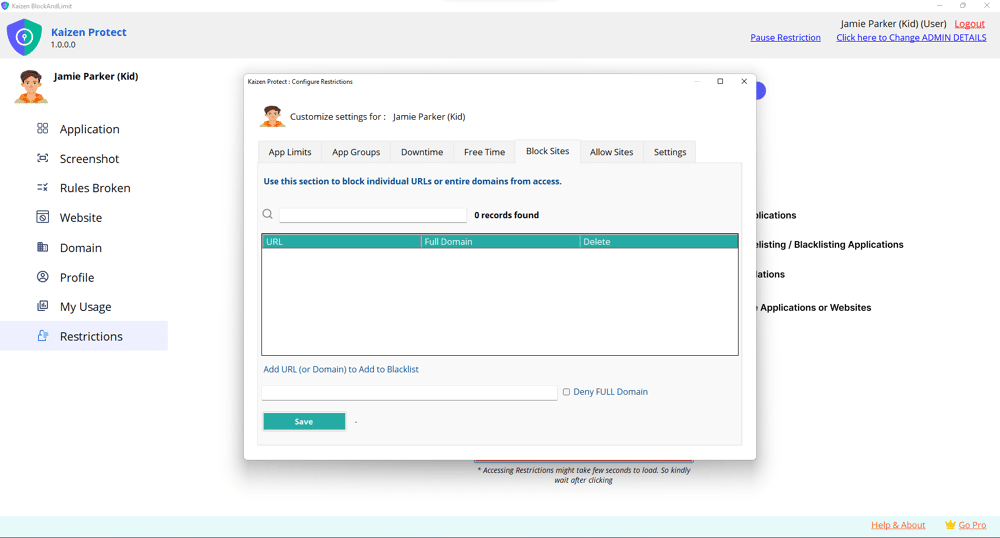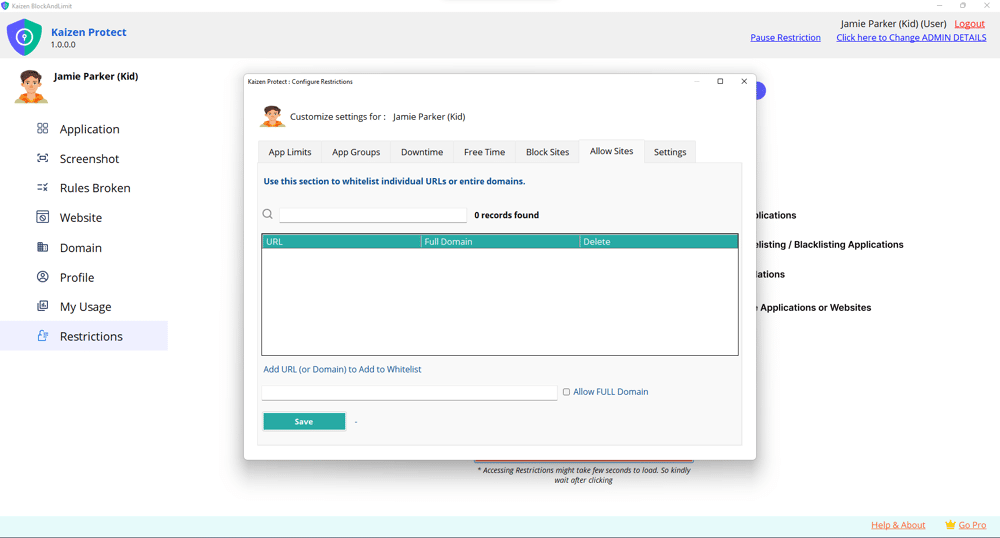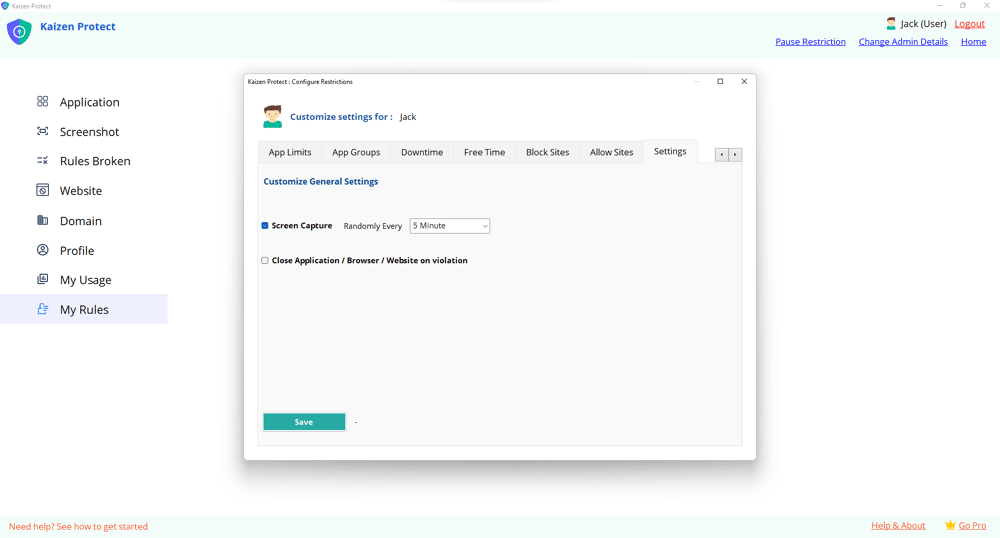How to Block Combined Applications
A Step-by-Step GuideWhat is “Pause Restriction”?
Pause Restriction temporarily lifts your device restrictions for a chosen duration so the child/user can access apps or websites for a short time. It’s protected by the Parent/Admin 4-digit PIN and shows a countdown while active.Quick Guide
1: Open Restrictions
On the main dashboard (first screenshot), click Restrictions from the left sidebar.
Or click the orange Click here for Accessing Restrictions button.
2: Go to “App Groups” Tab
In the “Configure Restrictions” window, you’ll see multiple tabs at the top (App Limits, App Groups, Downtime, Free Time, etc.).
Click on the App Groups tab.
This section is specially for combining multiple applications/websites into one single group so they share the same restriction rule.
3: Select Applications to Combine
You’ll see a list of applications in a table.
Each row shows:
Application Name
Nick Name (a label for easier identification)
Select (checkbox).
Tick the checkboxes in the Select column for all apps you want to combine.
Example: Tick Netflix, YouTube, Hotstar, Reddit if you want them to share a common restriction.
4: Save the Group
After selecting, click the Save button at the bottom left.
The selected apps will now be grouped together under one combined restriction.
5: Apply Restrictions on the Group
Once the apps are combined, you can go to App Limits tab.
Apply a time limit or block restriction to the entire group instead of doing it one by one.
Example: You can set “1 hour total daily limit” across Netflix + YouTube + Hotstar.
Once the combined time is used up, all apps in that group will be restricted.
On the main dashboard (first screenshot), click Restrictions from the left sidebar.
Or click the orange Click here for Accessing Restrictions button.
2: Go to “App Groups” Tab
In the “Configure Restrictions” window, you’ll see multiple tabs at the top (App Limits, App Groups, Downtime, Free Time, etc.).
Click on the App Groups tab.
This section is specially for combining multiple applications/websites into one single group so they share the same restriction rule.
3: Select Applications to Combine
You’ll see a list of applications in a table.
Each row shows:
Application Name
Nick Name (a label for easier identification)
Select (checkbox).
Tick the checkboxes in the Select column for all apps you want to combine.
Example: Tick Netflix, YouTube, Hotstar, Reddit if you want them to share a common restriction.
4: Save the Group
After selecting, click the Save button at the bottom left.
The selected apps will now be grouped together under one combined restriction.
5: Apply Restrictions on the Group
Once the apps are combined, you can go to App Limits tab.
Apply a time limit or block restriction to the entire group instead of doing it one by one.
Example: You can set “1 hour total daily limit” across Netflix + YouTube + Hotstar.
Once the combined time is used up, all apps in that group will be restricted.
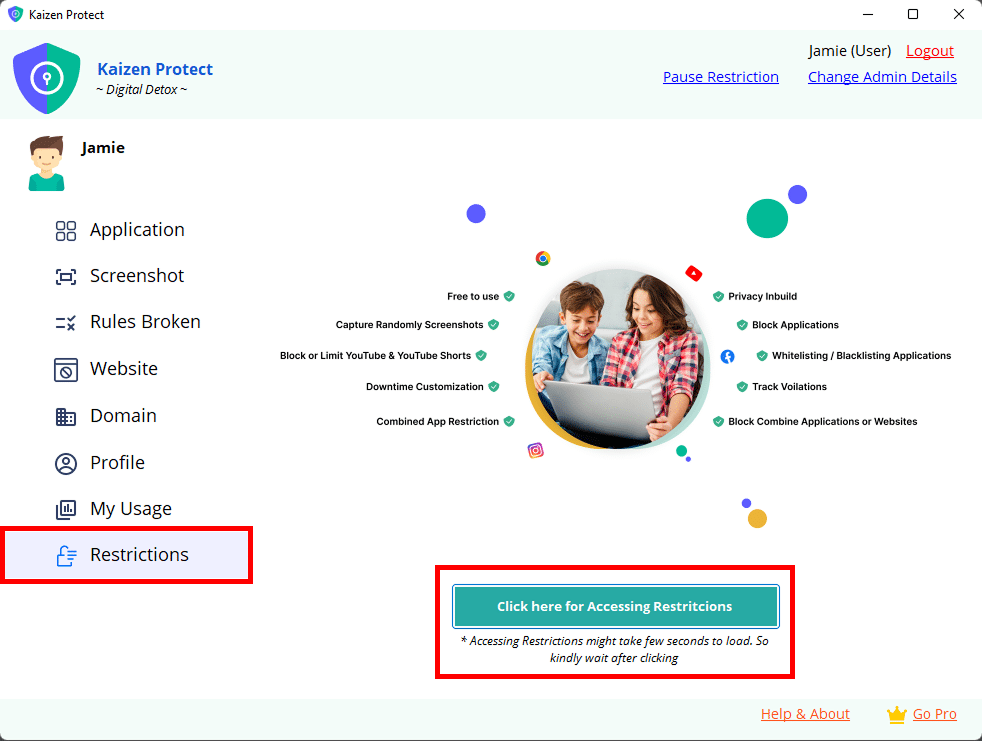
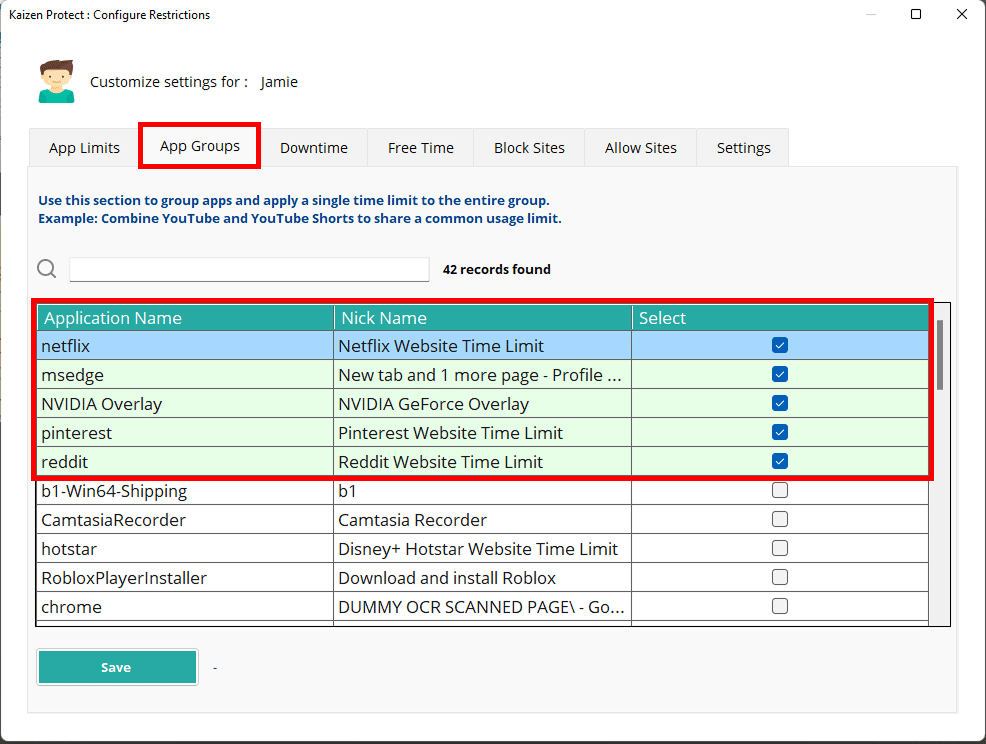
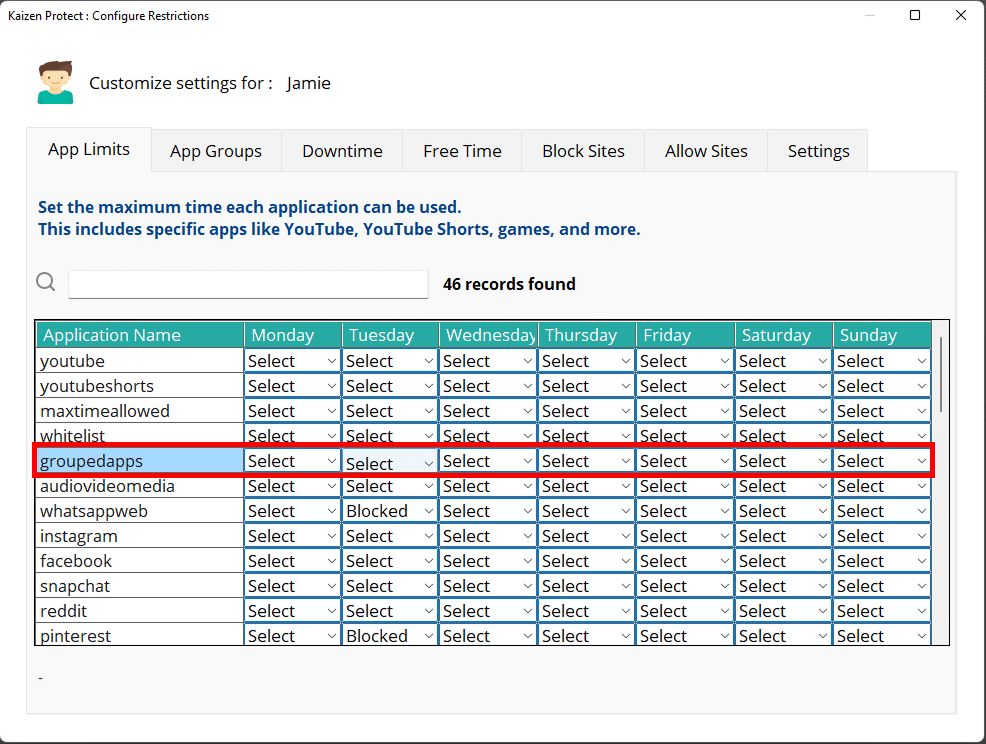
See What Kaizen Protect Looks Like
Preview our interface and features in action—clean, intuitive, and easy to use.Want to unlock the full power of Privacy Protection?
Know MoreIt’s not just about restrictions—it’s about guiding your child to make better digital choices.
Try Now
Try Now