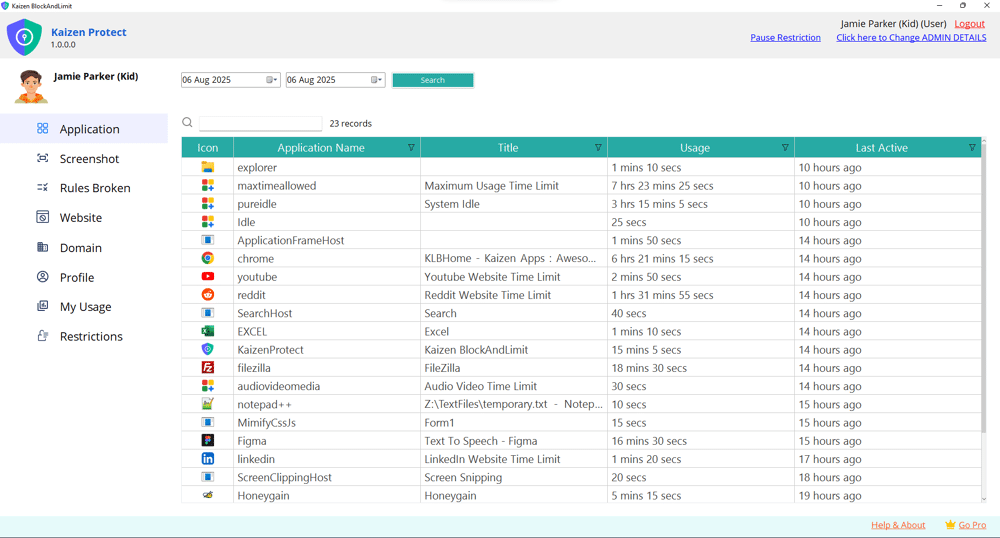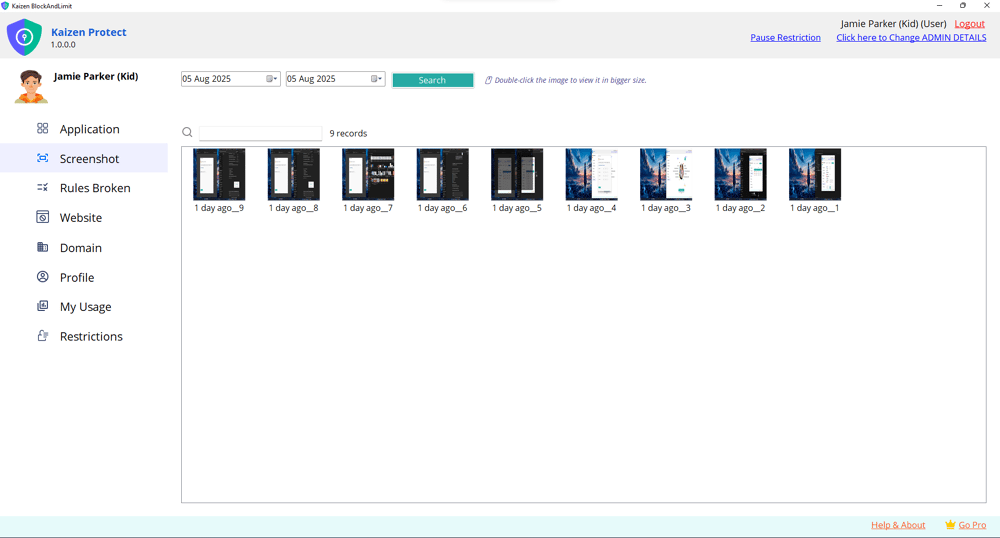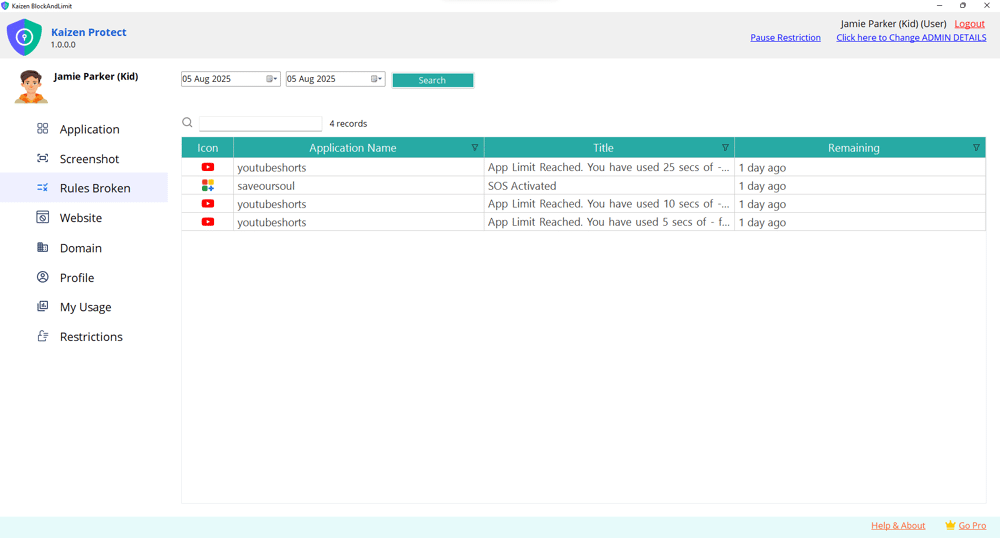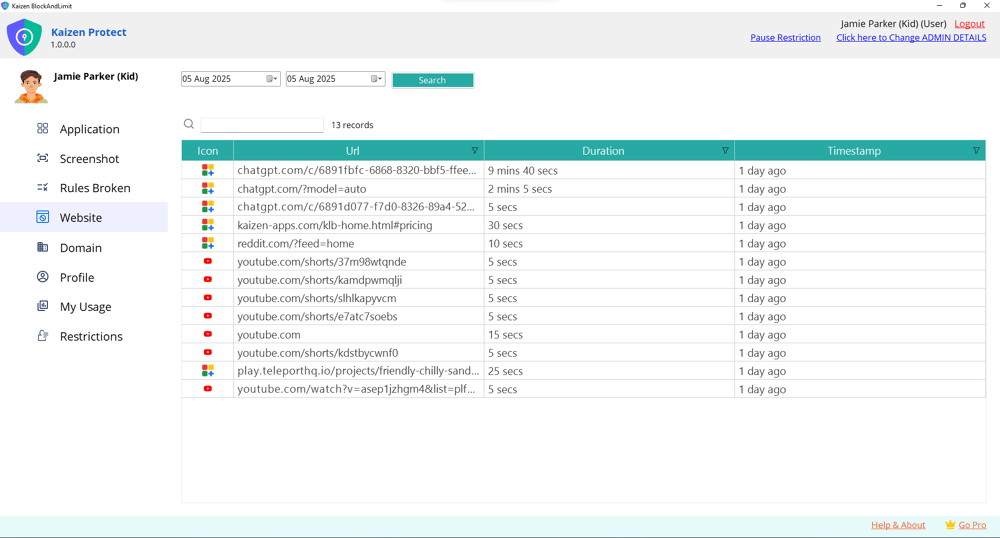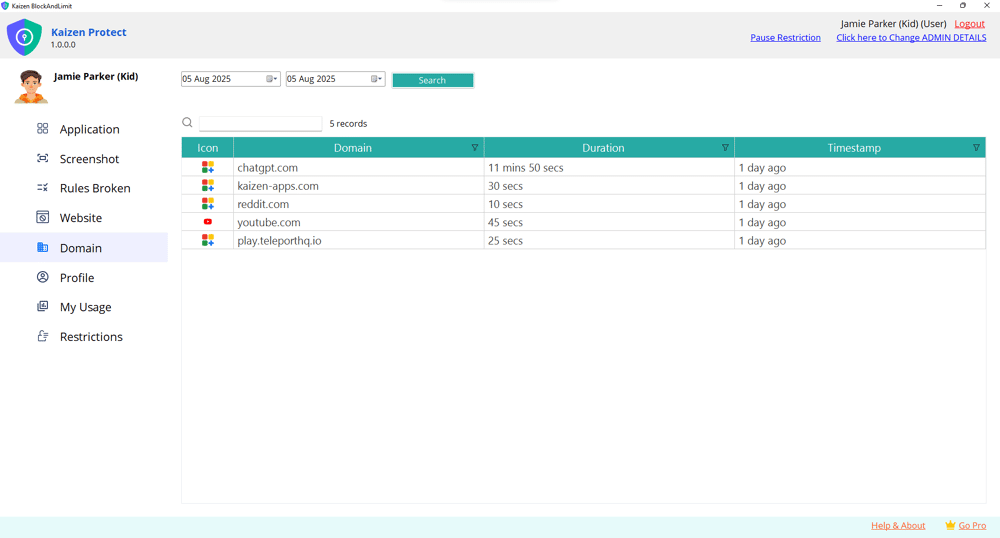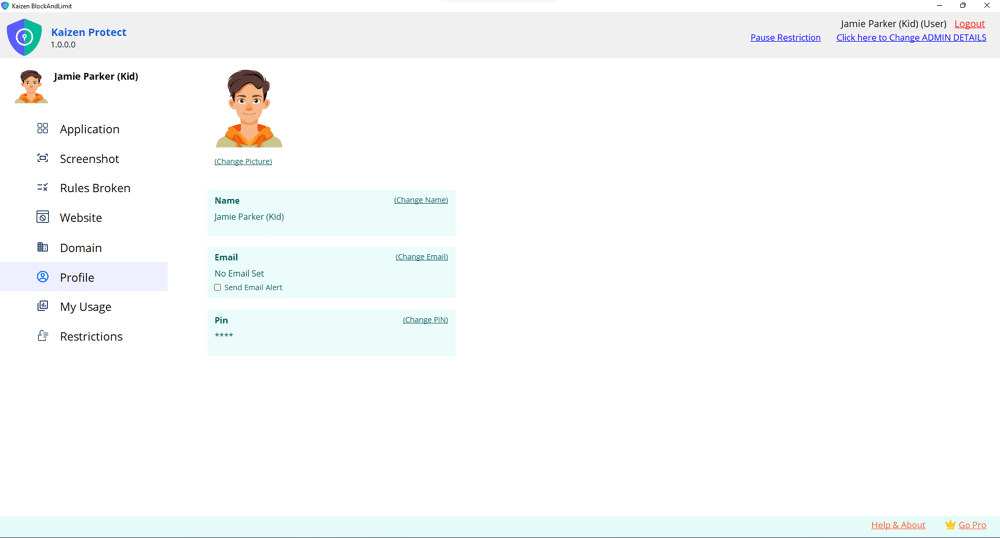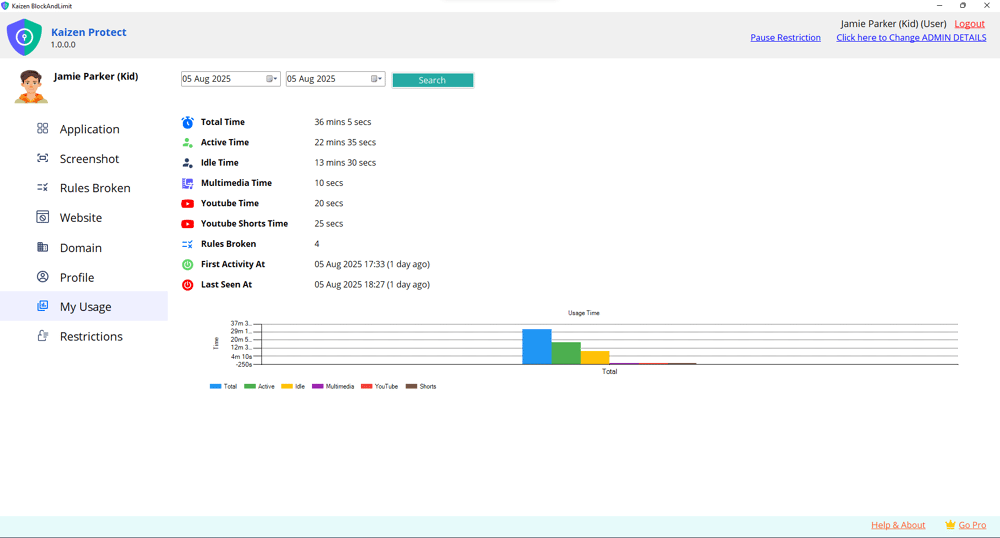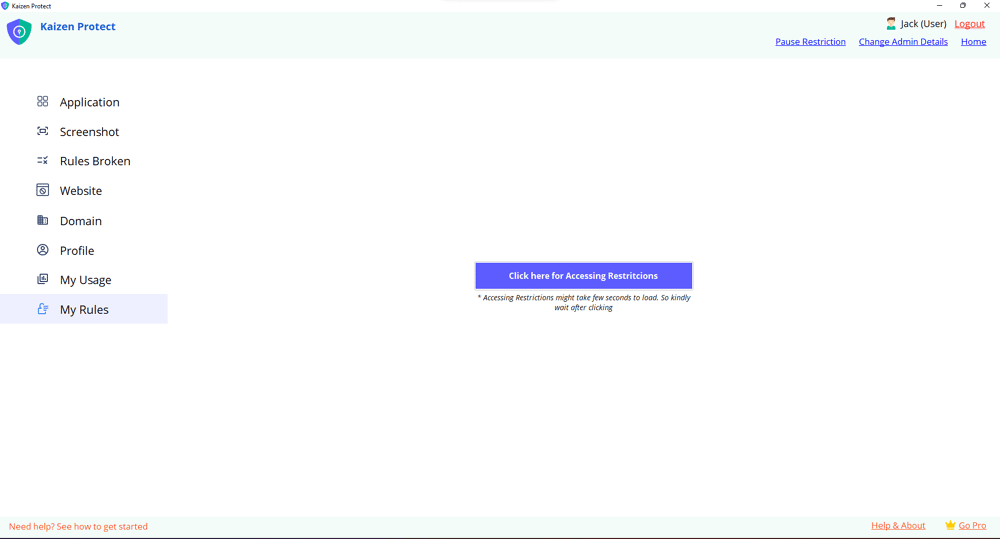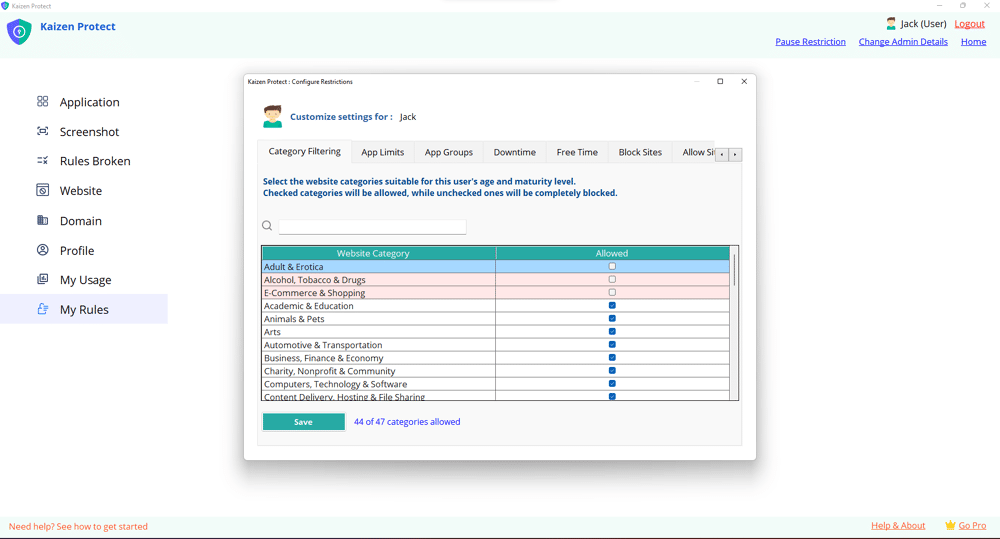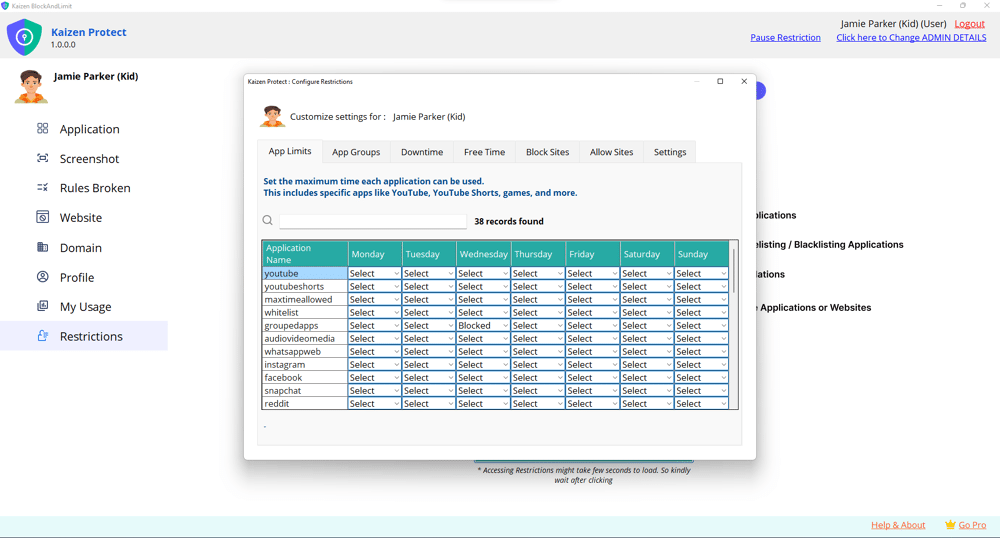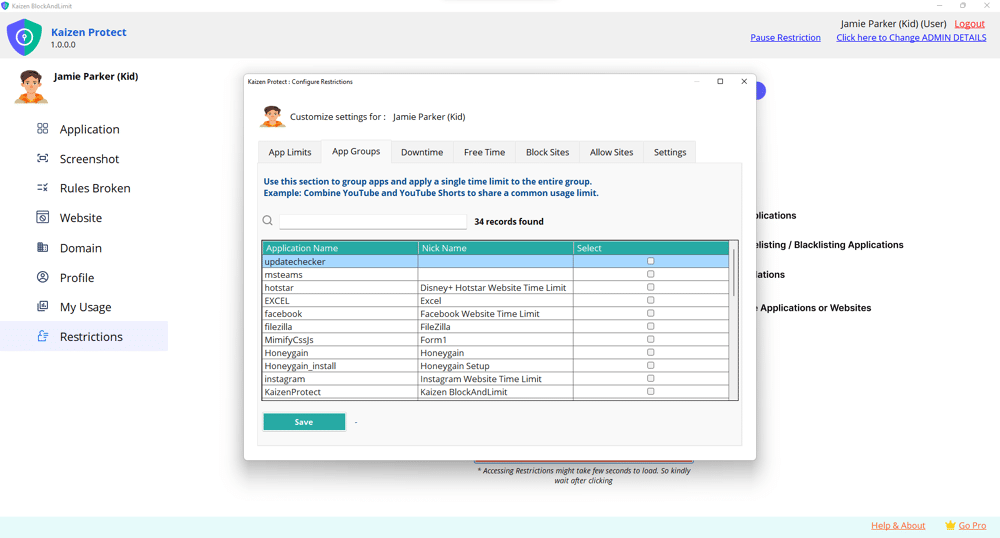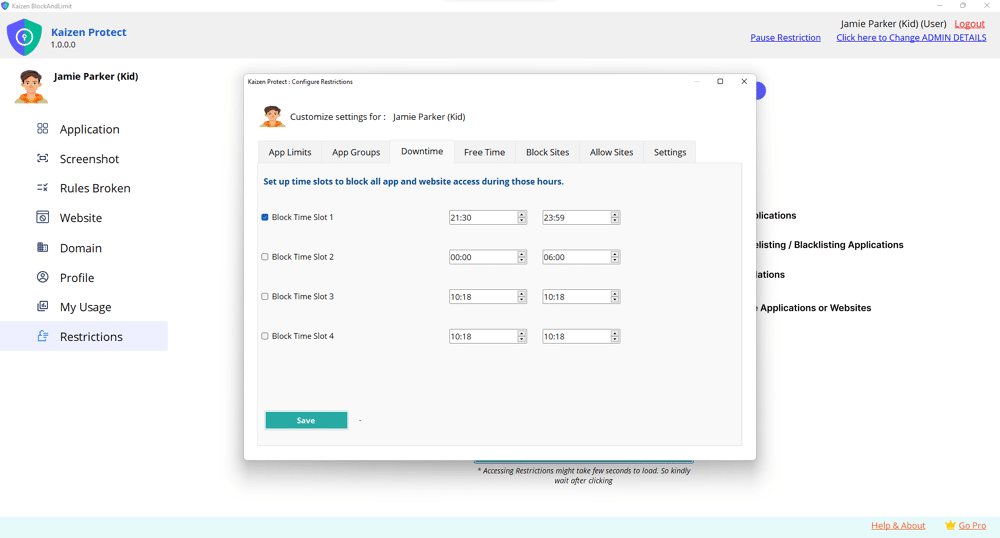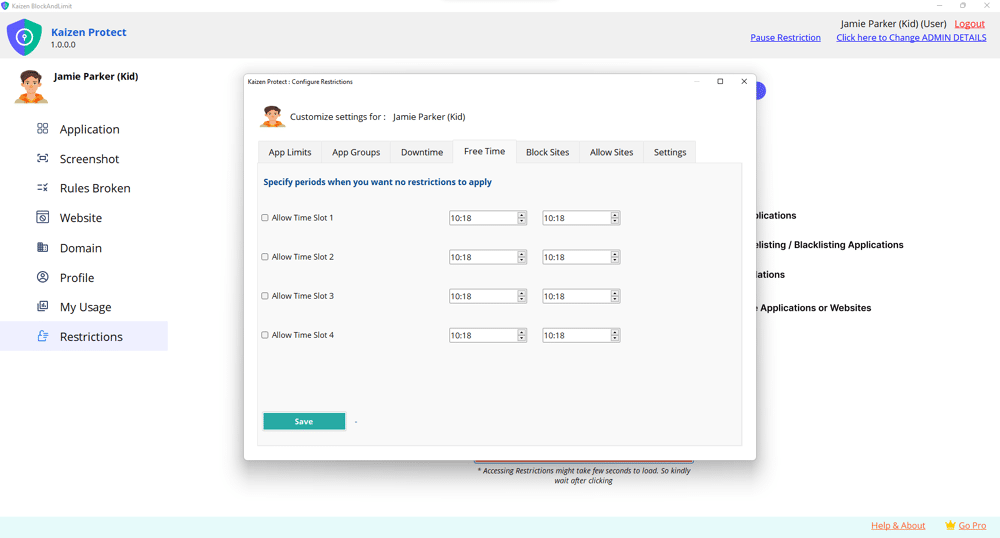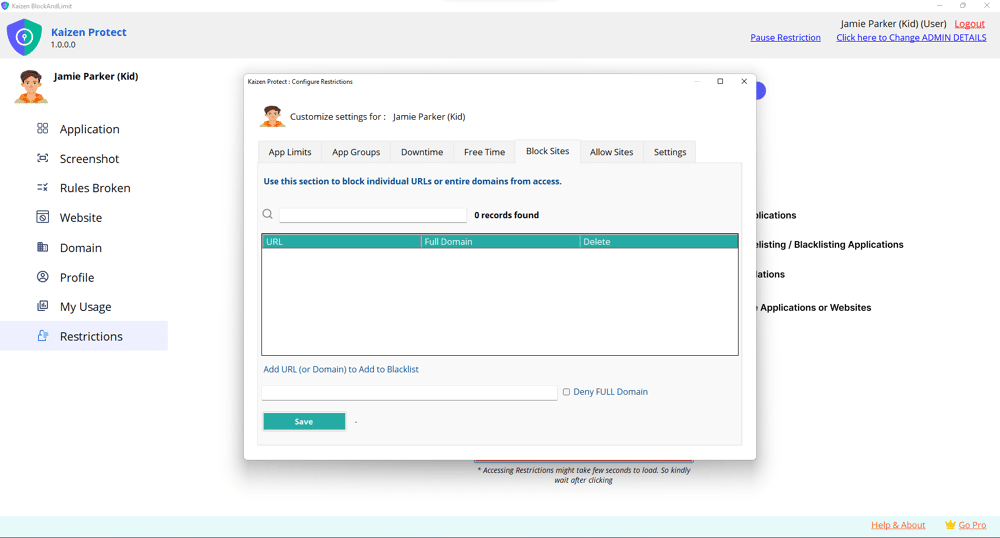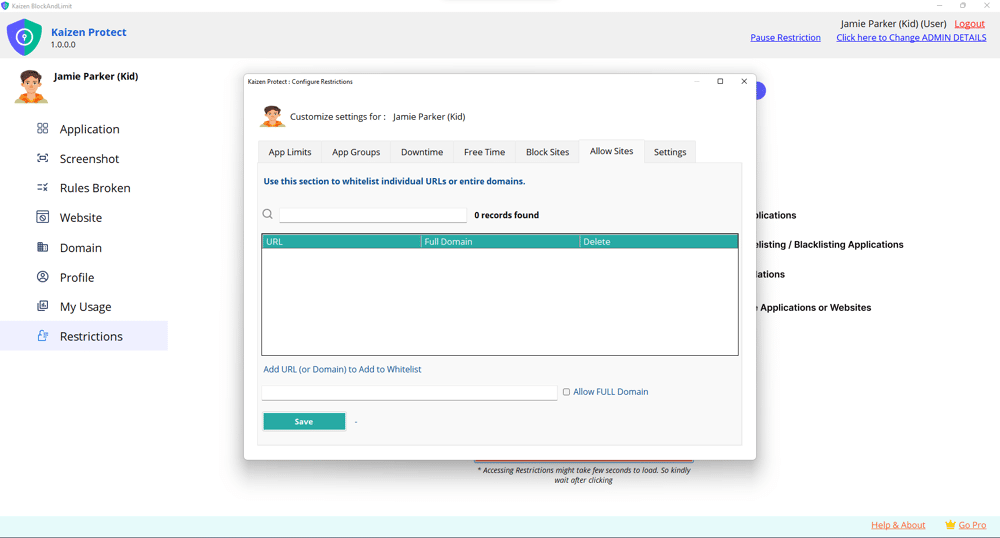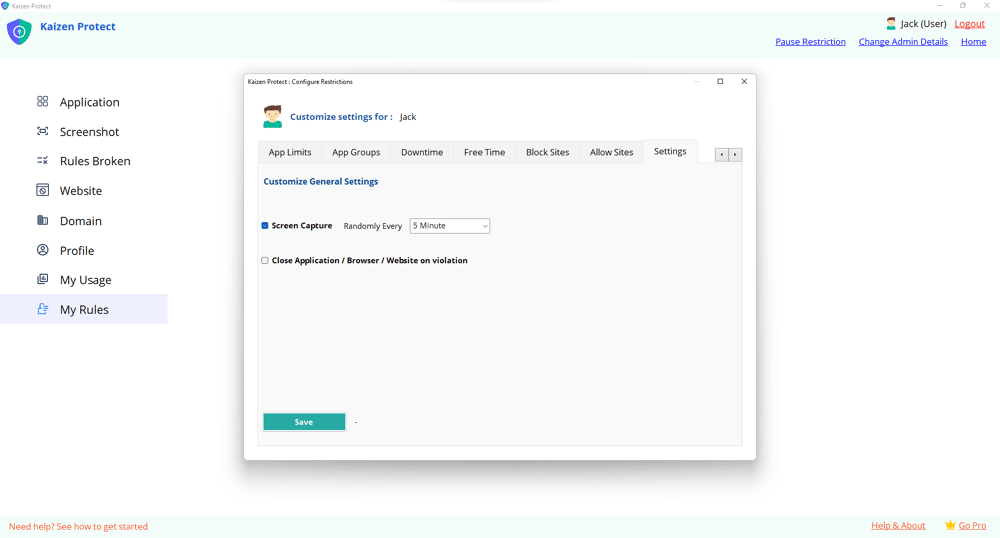How to Block or Limit Twitch
A Step-by-Step GuideIntroduction
🎮 Unfiltered live content – Streams can include mature language, violence, or inappropriate discussions
💬 Unmoderated chats – Viewers (including strangers) can interact in real-time
💰 In-app purchases – Bits, subscriptions, and donations can lead to unexpected spending
🕒 Addictive viewing – Endless streams can lead to excessive screen time
Step 1: Access the Restrictions Section
1. Open the Kaizen Protect & access the Restriction Section.
2. Click on "App Limits" from the menu options.
3. Scroll down to find "Twitch" in the application list.
2. Click on "App Limits" from the menu options.
3. Scroll down to find "Twitch" in the application list.
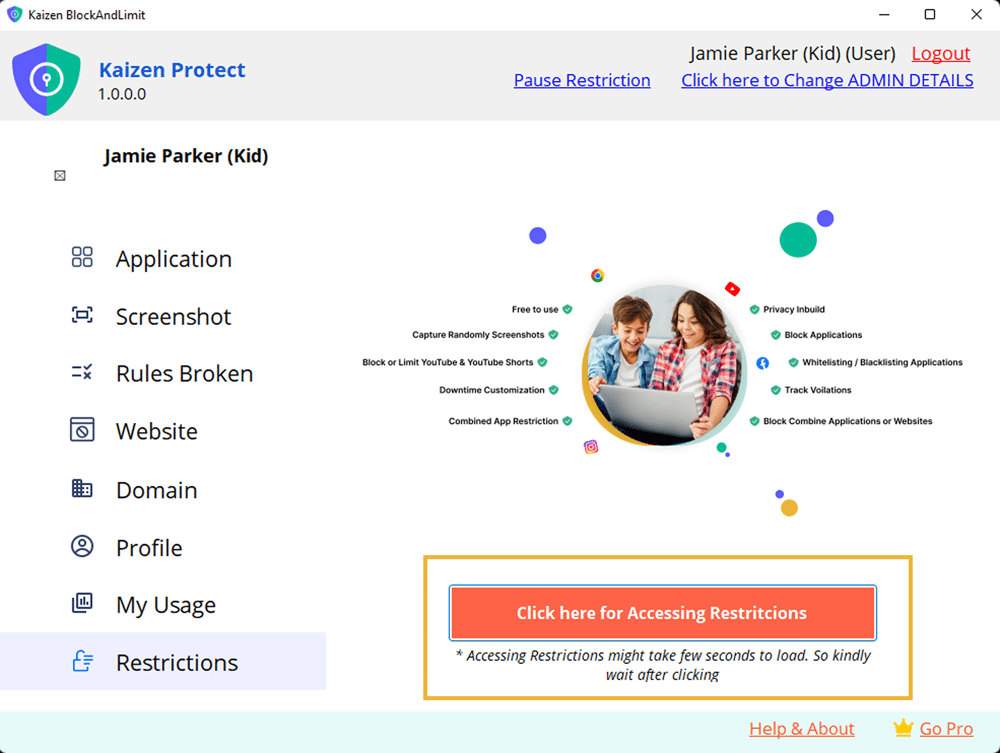
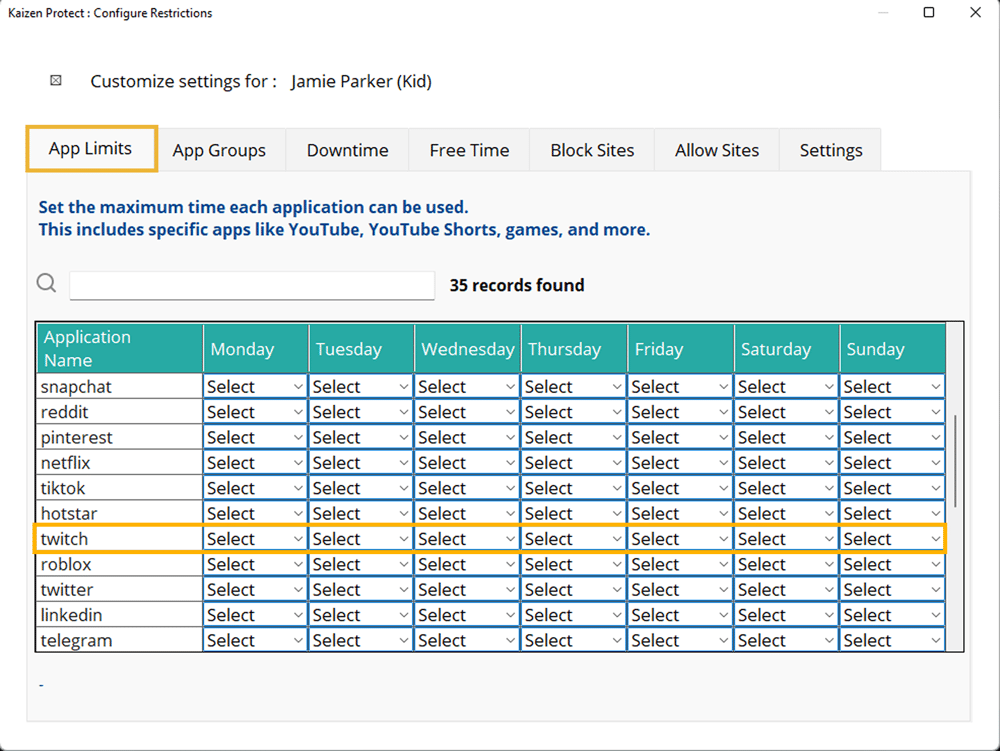
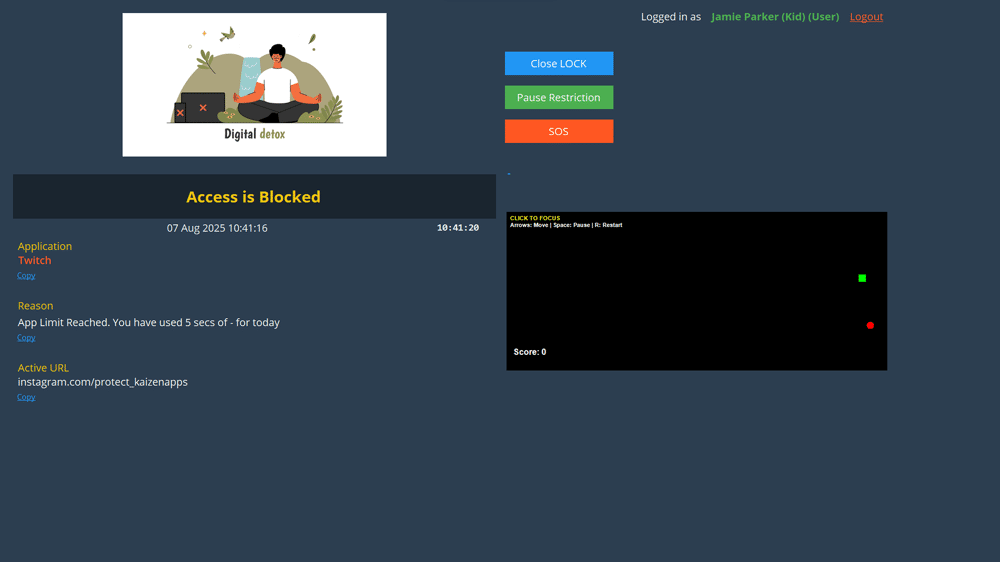
Step 2: Set Daily Restrictions
2. Click "Select" under the day(s) you want to block.
3. Choose one of the following options:
"Blocked" – Completely prevents access to Instagram.
"Time Limit" – Allows you to set a maximum daily usage (e.g., 30 minutes)
4. Repeat for each day you want the restriction to apply.
See What Kaizen Protect Looks Like
Preview our interface and features in action—clean, intuitive, and easy to use.Want to unlock the full power of Privacy Protection?
Know MoreIt’s not just about restrictions—it’s about guiding your child to make better digital choices.
Try Now
Try Now